Statusbar
The statusbar is the dedicated drawing region at the very top or at the very bottom of the screen. Up and running, it may look something like:
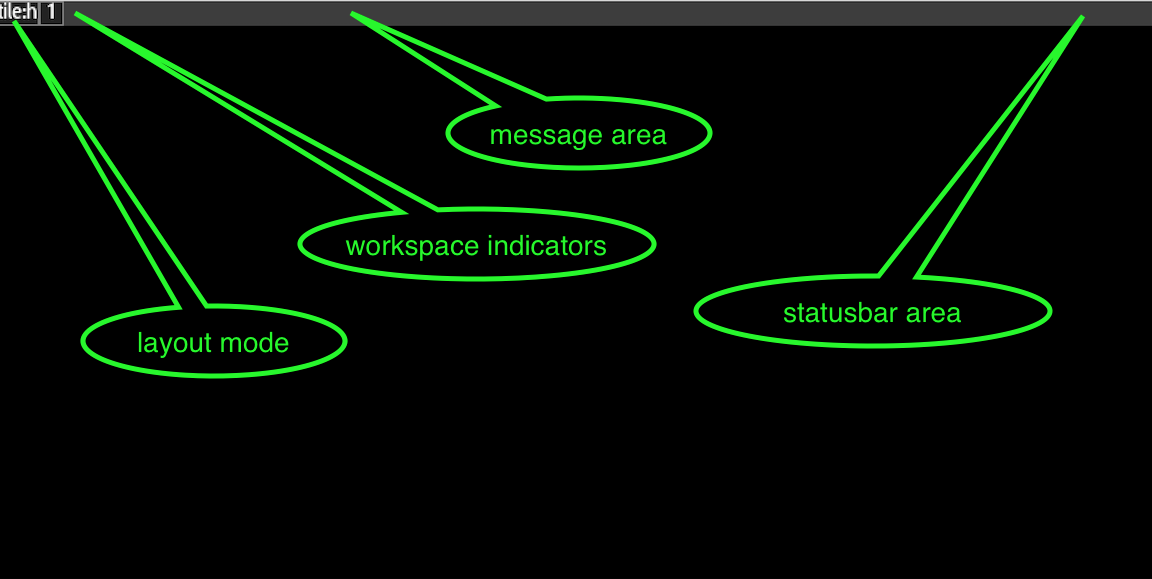
You can see it is divided into three distinct regions: workspace-control (left), system message (middle-fill), user-control (right).
The workspace control is updated automatically as you switch workspaces, as workspaces gets tagged or if a window on a workspace alerts for attention. Each display gets its own statusbar, though the behavior settings apply globally.
Tuning
Statusbar specific settings can be found at global/settings/statusbar and covers some visual properties (position, sizing / padding), presence of dynamic buttons and if it should only be active when the HUD is, or not.
Other visual settings are part of the shader subsystem and can be found in global/settings/visual/shaders/UI, while some text positioning options that apply to both titlebar and statusbar are at global/settings/visual/bars.
Layout button
The first button indicates the current layouting mode for the active workspace, and if you click it while not in float, the workspace mode is switched to float.
If you click it while in float mode, it pops up the main menu, and if you right click it, it will pop up the target window if there is a selected window around. This is a default safety feature to give you a recovery path should the keyboard break.
System Message Area
The system message area consumes the ‘fill slot’ and will be cropped to whatever space is left after the layout and user area has been drawn. It is used for system notifications, like if an input device is added or list.
You can also send custom messages to it through the hidden (=bind only) menu path global/system/status_msg. This is intended for timers and for external IPC.
User Control Area
Lastly, there is a user control area that you can control through the external IPC. The protocol is similar to that of lemon bar and you should be able to connect, for instance, i3-status using that protocol. The protocol is as follows:
- newline separates updates
- %% escapes %
- %{fmtcmd} changes the active format (the bar remembers this)
- | is used as a group separator
- normal text is just added as it comes (UTF-8)
The fmtcmd values are as follows:
- F#rrggbb sets text color
- B#rrggbb sets group background color
- F- reset to default text color
- S+ switch to next-screen statusbar
- S- switch to previous-screen statusbar
- Sf switch to first (primary) screen
- Sl switch to last screen
- Snum switch to num- screen
- Aidentifier
The Aidentifier is special and turns the group into a button. If the identifier is a valid menu path, like #path/to/cmd or !path/to/cmd, that path will be executed if the button is clicked.
Otherwise, the identifier will be written to the output IPC pipe so that you can hook it up to other programs.
Future Changes
- Allow replacement with an external client
- Hover on workspace button to see preview of workspace contents
- History function to the message area
- Allow ‘on mouse over’ to show the titlebar area of a window
- Allow titlebar or target- window menu to merge into statusbar
- Complementary “icon dock” tool
- Allow icons to dock into statusbar
- Allow client ICON segment to dock into tray